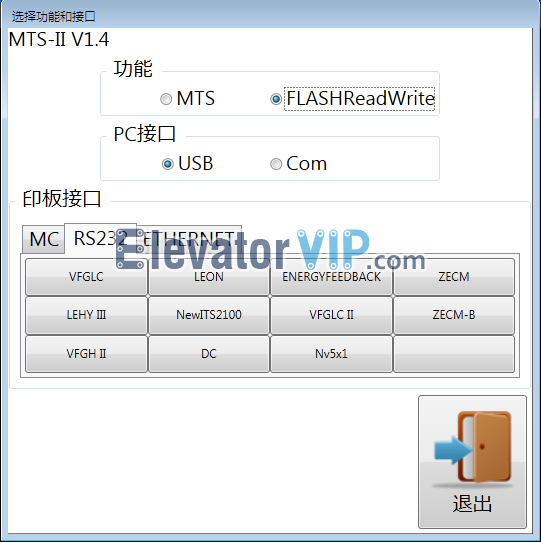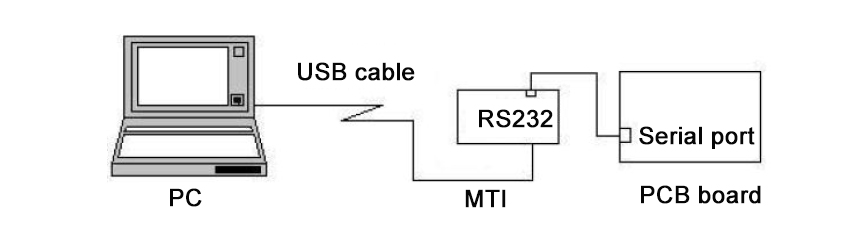
Mitsubishi Elevator MC Card Tool Schematic Diagram
Reading program from old KCD-1162B board:
1) Keep the PP19 interface of KCD-1162B to connect RS232 interface of MC card, and then USB interface of MC card to connect PC with USB cable.
2) Adjust SW1, SW2 potentiometer of MC card at position ‘0’
3) Launch the software ‘MTS-II’ (MC card software), input the password.
4) Set KCD-1162B motherboard to enter the read-write mode: turn on both switches ‘FWR’ and ‘RST’ on the board, and check the indicator whether displays ‘FLS’
5) Select the ‘FLASHReadWrite’ radio button in Function block, ‘USB’ radio button in PC Interface block, and ‘RS232’ tab in the PCB Interface block
6) Double click on the ‘VFGLC’ button in the RS232 block of PCB Interface, select the ‘Reading Operation’ in the function block, and then click on the save file button to select a path to save the program file that is read from KCD-1162B board
7) Observe the number change of indicator on the board during reading, it is hexadecimal, and waiting for progress bar goes to 100%, if reading finished, the indicator whether displays ‘23F’, which means done, then exit the software.
8) Turn back the ‘FWR’ switch after program reading finished, it is important.
Writing program to new KCD-1162B board:
1) Keep the PP19 interface of KCD-1162B to connect RS232 interface of MC card, and then USB interface of MC card to connect PC with USB cable.
2) Adjust SW1, SW2 potentiometer of MC card at position ‘0’
3) Launch the software ‘MTS-II’ (MC card software), input the password. If this step is in need
4) Select the ‘FLASHReadWrite’ radio button in Function block, ‘USB’ radio button in PC Interface block, and ‘RS232’ tab in the PCB Interface block
5) Double click on the ‘VFGLC’ button in the RS232 block of PCB Interface, select the ‘Writing Operation’ in the function block, and then click on the open file button to select the file saved by reading operation, which means copy the program from old board to new board.
6) Set KCD-1162B motherboard to enter the read-write mode: turn on both switches ‘FWR’ and ‘RST’ on the board, and check the indicator whether displays ‘FLS’
7) Click the start button on the software to lunch the copy operation; Observe the number change of indicator on the board during writing, it is hexadecimal, and waiting for progress bar goes to 100%, then exit the software.
8) Turn back the ‘FWR’ switch after program writing finished, it is important.
By the way, the whole solution also can be used for program recovery of full series motherboards of Mitsubishi elevator, any question, please contact ElevatorVip soon.